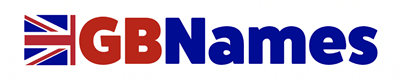Steps to setup Trust for Self-signed Certificate
If you are using the secure settings and you are seeing a window pop up that says “Mail can’t verify the identify of the server xxxxxx” then follow the steps below:
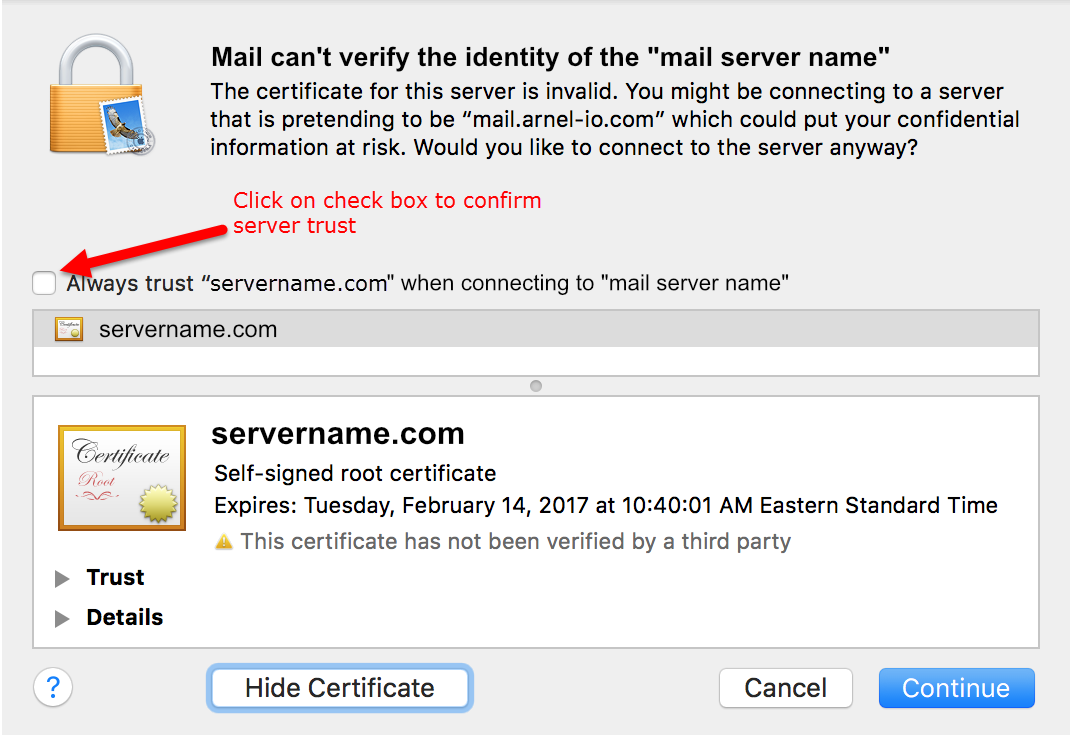
Click on Show Certificate. When you get to this screen click on the check box labeled “Always trust “servername” when connecting to “mail server name”.
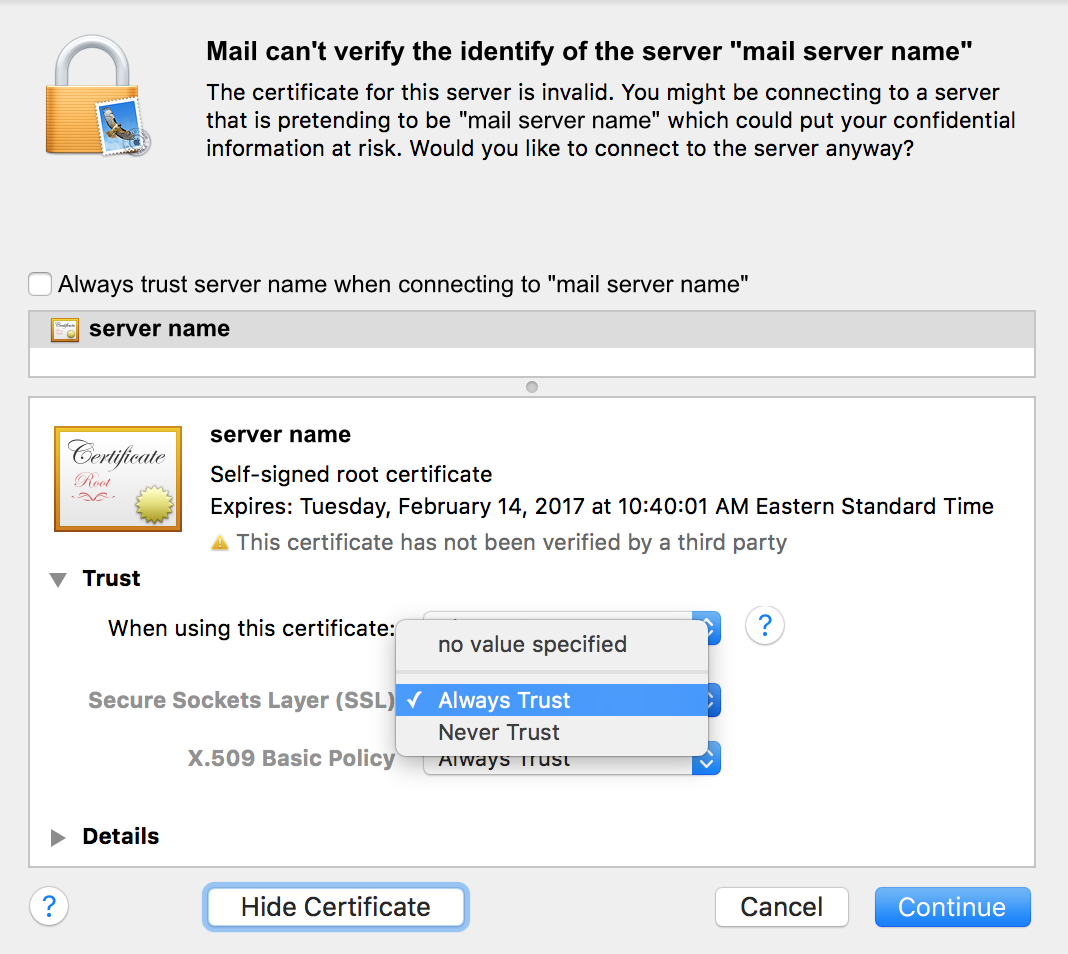
Next, click on the drop-down arrow where it says TRUST.
- You will need to make sure that server listed on this message is the correct server. If you know it’s right, then click on “Always trust” next to Secure Sockets layer (SSL).
- Do the same thing for X.509 Basic policy.
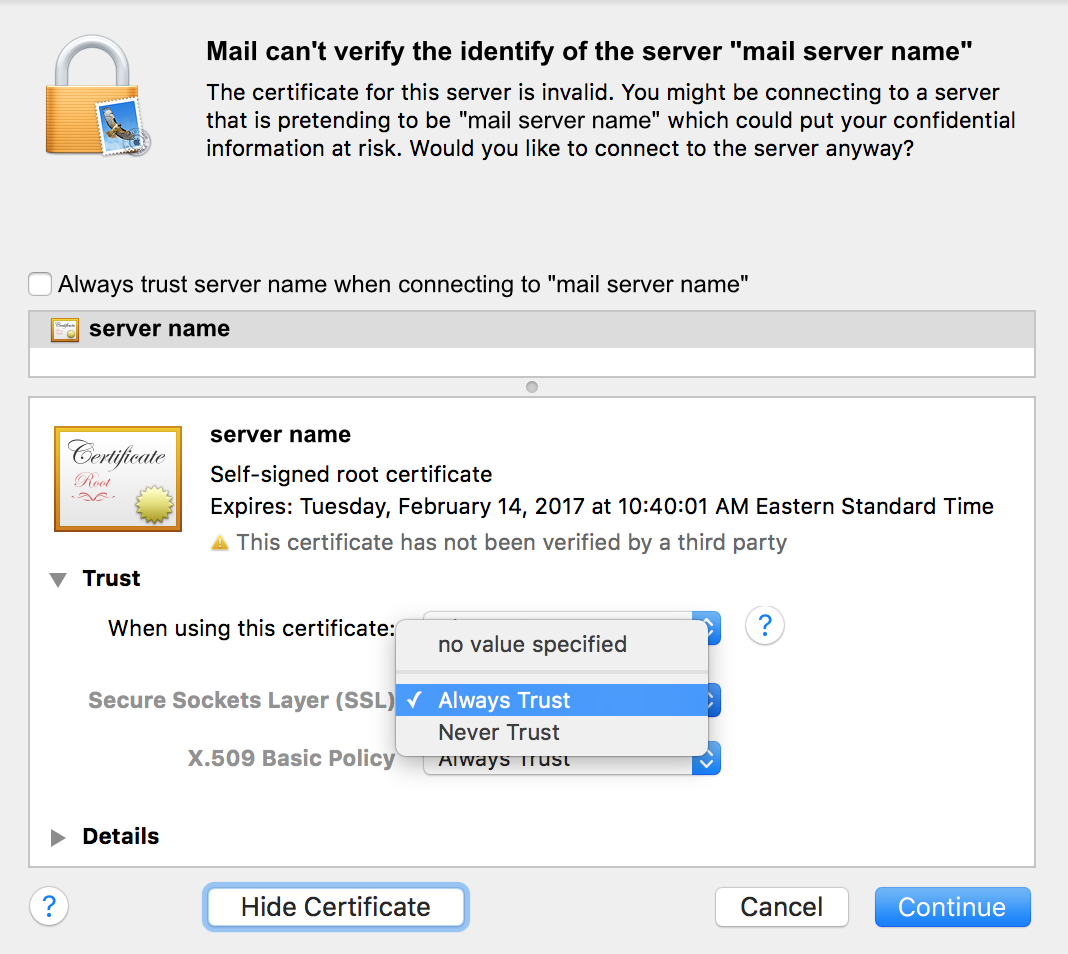
Next at the top of the warning window you’ll see a check box with the line “Always trust ‘xxxxx’ when connect ‘server’”. Click the check box.
- Finally, click on the button labeled Continue
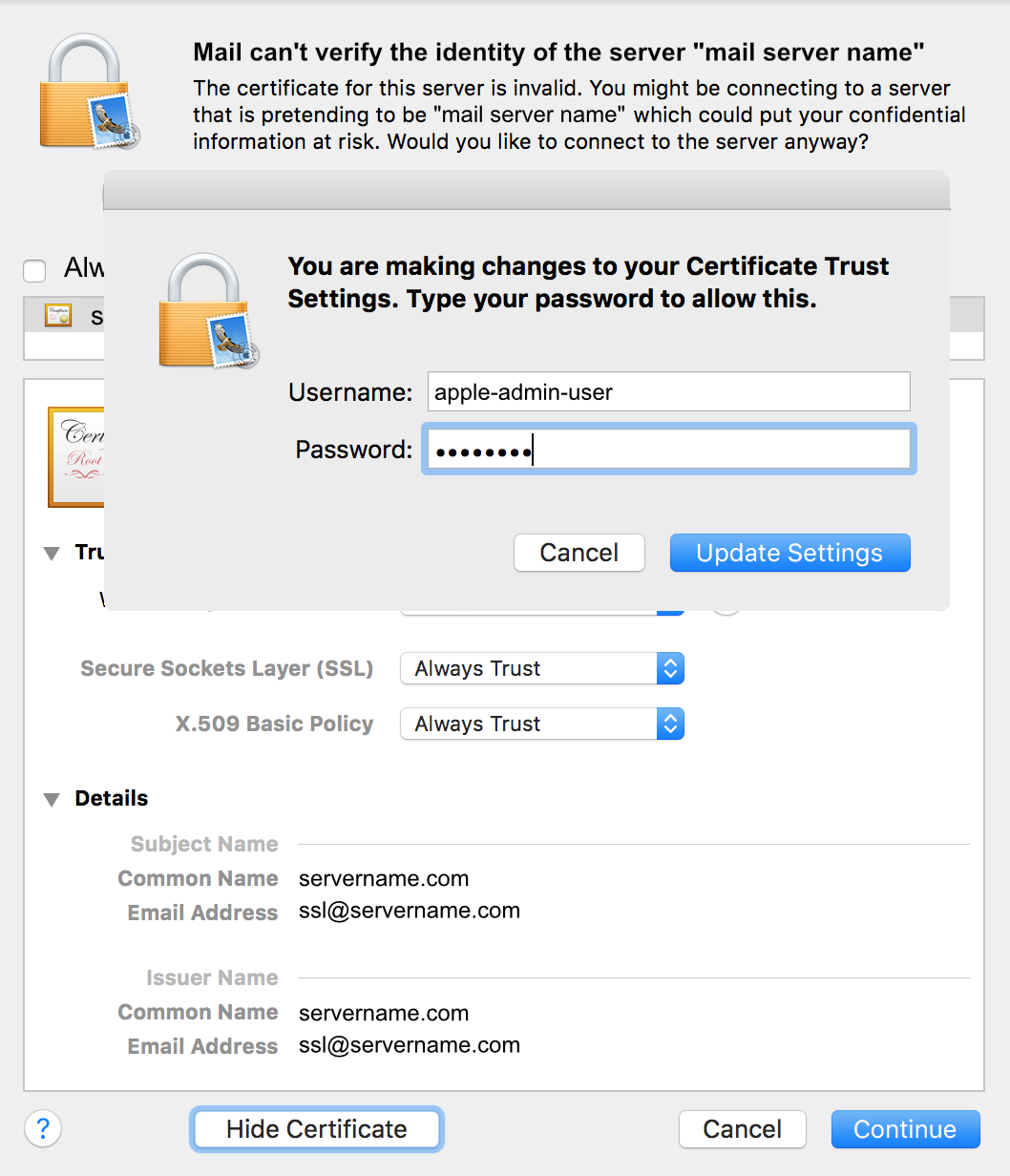
You may need to approve the change using your Apple login. Type in your user ID and password, then click on Update Settings
- After you have finished the approving the certificate, you will need to make sure that both incoming and outgoing emails work. You might need to specify an outgoing mail server depending on how your email account is setup. Make sure to select the one that matches your mail server for your account. If necessary, repeat the steps above in order to make sure that the server settings are saved properly. You’ll know it’s working when you are able to send and email and receive an email without seeing the server verification window pop up.